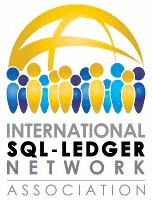setuprevolutapi
Differences
This shows you the differences between two versions of the page.
| Both sides previous revisionPrevious revision | |||
| setuprevolutapi [2023/07/15 13:21] – sweitmann | setuprevolutapi [2023/07/15 13:32] (current) – sweitmann | ||
|---|---|---|---|
| Line 21: | Line 21: | ||
| {{:: | {{:: | ||
| + | |||
| + | **Step 3: Configure SQL-Ledger** | ||
| + | |||
| + | In SQL-Ledger select ' | ||
| + | |||
| + | {{:: | ||
| + | |||
| + | * Revolut Client ID: Copy this from Revolute certificate page. | ||
| + | * Revolut Private Key: Copy contents of privatecert.pem to this field. | ||
| + | * Revolut API URL: This should be ' | ||
| + | * Revolut JWT Domain: This must be domain name of your sql-ledger server. | ||
| + | * SQL-Ledger Path: This must be folder part after server domain. So if you access your sql-ledger with ' | ||
| + | |||
| + | ***Step 4: Enable Access in Revolut*** | ||
| + | |||
| + | Click on the ' | ||
| + | |||
| + | {{:: | ||
| + | |||
| + | ***Step 5: Access Revolut data in SQL-Ledger.*** | ||
| + | |||
| + | Once you enable access, you will be redirected to revolut module in sql-ledger and you can view your accounts and transactions on this page. | ||
| + | |||
| + | {{:: | ||
| + | |||
| + | {{:: | ||
| + | |||
| + | |||
setuprevolutapi.1689427309.txt.gz · Last modified: 2023/07/15 13:21 by sweitmann