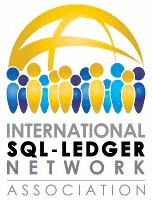step_by_step_installation:debian
Differences
This shows you the differences between two versions of the page.
| Both sides previous revisionPrevious revisionNext revision | Previous revision | ||
| step_by_step_installation:debian [2014/10/20 15:06] – [WLprinter] sweitmann | step_by_step_installation:debian [2016/04/12 11:25] (current) – sweitmann | ||
|---|---|---|---|
| Line 70: | Line 70: | ||
| * select " | * select " | ||
| * for SMTP relay host, enter the name of your mail server (smtp...) | * for SMTP relay host, enter the name of your mail server (smtp...) | ||
| + | |||
| + | Now you can call the SQL-Ledger admin interface from your browser at | ||
| + | |||
| + | http:// | ||
| + | | ||
| + | and the login screen at | ||
| + | |||
| + | http:// | ||
| If you use another language than English, you may want to install an additional package that supports hyphenation in your language, for example | If you use another language than English, you may want to install an additional package that supports hyphenation in your language, for example | ||
| Line 101: | Line 109: | ||
| - | ===== Web server set up ===== | ||
| - | |||
| - | Your web server has to know where to find SQL-Ledger. We add a new configuration file and restart the server. | ||
| - | |||
| - | cd / | ||
| - | wget https:// | ||
| - | cd ../ | ||
| - | ln -s ../ | ||
| - | mv sql-ledger.httpd.conf sql-ledger | ||
| - | / | ||
| - | | ||
| - | It should now be possible to access SQL-Ledger. As you didn't specify an address for your server, it was received from DHCP. Enter the following command: | ||
| - | |||
| - | ifconfig eth0 | ||
| - | | ||
| - | You see the address after "inet addr:" | ||
| ===== Optional components and settings ===== | ===== Optional components and settings ===== | ||
| Line 144: | Line 136: | ||
| ====Webmin==== | ====Webmin==== | ||
| - | Webmin is a web based administration interface for Linux. It is very convenient for a lot of administration tasks. The following code is for 1.580, you may have to change the version number. Check the actual version at the [[Webmin homepage]] . | + | Webmin is a web based administration interface for Linux. It is very convenient for a lot of administration tasks. The following code is for 1.580, you may have to change the version number. Check the actual version at the [[http:// |
| cd /tmp | cd /tmp | ||
| - | wget http:// | + | wget http:// |
| apt-get install libapt-pkg-perl apt-show-versions libnet-ssleay-perl openssl libauthen-pam-perl libpam-runtime libio-pty-perl | apt-get install libapt-pkg-perl apt-show-versions libnet-ssleay-perl openssl libauthen-pam-perl libpam-runtime libio-pty-perl | ||
| - | dpkg --install webmin_1.670_all.deb | + | dpkg --install webmin_1.710_all.deb |
| If you have installed the Samba server, Webmin is now available at | If you have installed the Samba server, Webmin is now available at | ||
step_by_step_installation/debian.1413817581.txt.gz · Last modified: 2014/12/30 16:29 (external edit)