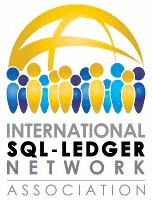step_by_step_installation:debian
Differences
This shows you the differences between two versions of the page.
| Both sides previous revisionPrevious revisionNext revision | Previous revision | ||
| step_by_step_installation:debian [2014/10/20 15:02] – [Download and install full SQL-Ledger Network Version with LedgerCart] sweitmann | step_by_step_installation:debian [2016/04/12 11:25] (current) – sweitmann | ||
|---|---|---|---|
| Line 61: | Line 61: | ||
| su | su | ||
| and enter your password. With the following command, we download the SQL-Ledger Network installation script for Linux Debian: | and enter your password. With the following command, we download the SQL-Ledger Network installation script for Linux Debian: | ||
| - | |||
| wget http:// | wget http:// | ||
| Next we need to change the user rights for the downloaded file by typing: | Next we need to change the user rights for the downloaded file by typing: | ||
| - | | ||
| chmod 744 install_ledger123 | chmod 744 install_ledger123 | ||
| Now you can install SQL-Ledger and LedgerCart with the following single command: | Now you can install SQL-Ledger and LedgerCart with the following single command: | ||
| - | | ||
| bash install_ledger123 | bash install_ledger123 | ||
| The installation needs some time. While installing postfix (the mail server), the system asks you about the mail configuration. | The installation needs some time. While installing postfix (the mail server), the system asks you about the mail configuration. | ||
| Line 73: | Line 70: | ||
| * select " | * select " | ||
| * for SMTP relay host, enter the name of your mail server (smtp...) | * for SMTP relay host, enter the name of your mail server (smtp...) | ||
| + | |||
| + | Now you can call the SQL-Ledger admin interface from your browser at | ||
| + | |||
| + | http:// | ||
| + | | ||
| + | and the login screen at | ||
| + | |||
| + | http:// | ||
| If you use another language than English, you may want to install an additional package that supports hyphenation in your language, for example | If you use another language than English, you may want to install an additional package that supports hyphenation in your language, for example | ||
| apt-get install texlive-lang-german | apt-get install texlive-lang-german | ||
| - | | ||
| You get a list of all available language packs with: | You get a list of all available language packs with: | ||
| apt-cache search texlive-lang | apt-cache search texlive-lang | ||
| - | + | ||
| - | ===== SQL-Ledger ===== | + | |
| - | We will install SQL-Ledger in the folder / | ||
| - | |||
| - | cd /usr/local | ||
| - | | ||
| - | You have two versions to choose between, either **the original SQL-Ledger**, | ||
| - | |||
| - | To install the **original SQL-Ledger**, | ||
| - | |||
| - | git clone git:// | ||
| - | | ||
| - | Because of a security leak , the template editor is disabled in the above repository. It is recommended not to use the master, but the full branch: | ||
| - | |||
| - | cd / | ||
| - | git checkout -b full origin/full | ||
| - | | ||
| - | The// full// branch contains some additional features like WLprinter (see below) or an extended admin interface. | ||
| - | |||
| - | For the **Ledger123** type: | ||
| - | |||
| - | git clone git:// | ||
| - | |||
| - | Next, you have to create a spool directory, change the access rights to some files and folders and copy sql-ledger.conf.default to sql-ledger.conf. | ||
| - | |||
| - | cd / | ||
| - | mkdir spool | ||
| - | chown -hR www-data.www-data users templates css spool | ||
| - | cp sql-ledger.conf.default sql-ledger.conf | ||
| - | | ||
| - | If the remote repositories changed, you update your installation with | ||
| - | |||
| - | cd / | ||
| - | git pull | ||
| - | | ||
| - | In the full branch of the original SQL-Ledger, you have the possibility to update the software using the Software Administration function in the Admin interface. Before it works, you have to give the web server the right to call the git commands. For this, type | ||
| - | |||
| - | visudo | ||
| - | | ||
| - | Then add the following line to the user privilege section: | ||
| - | |||
| - | www-data ALL=(ALL) NOPASSWD: / | ||
| - | | ||
| ===== Mail transport ===== | ===== Mail transport ===== | ||
| Line 146: | Line 108: | ||
| and move to "# available printers" | and move to "# available printers" | ||
| - | ===== WLprinter ===== | ||
| - | WLprinter is a program that allows to print from SQL-Ledger directly and without further installation or configuration to printers connected to client computers. On the client side, it requires Java and on Windows machines Adobe Reader. After the installation, | ||
| - | |||
| - | **Original Version** | ||
| - | |||
| - | WLprinter is part of the full branch. If you followed the above instructions, | ||
| - | |||
| - | cp wlprinter.conf.default wlprinter.conf | ||
| - | **Ledger123** | ||
| - | |||
| - | WLprinter isn't available for Ledger123. | ||
| - | |||
| - | If you didn't add printers with CUPS and edit sql-ledger.conf before, open it now with | ||
| - | |||
| - | nano / | ||
| - | | ||
| - | and change the printer definition to | ||
| - | |||
| - | %printer = ( ); | ||
| - | | ||
| - | ===== Database set up ===== | ||
| - | |||
| - | Edit the Postgresql database configuration. | ||
| - | |||
| - | nano / | ||
| - | | ||
| - | Change the line | ||
| - | |||
| - | local all all ident | ||
| - | |||
| - | to | ||
| - | |||
| - | local all all trust | ||
| - | | ||
| - | Restart the database | ||
| - | |||
| - | / | ||
| - | | ||
| - | Create a user for SQL-Ledger | ||
| - | |||
| - | su postgres -c " | ||
| - | | ||
| - | ===== Web server set up ===== | ||
| - | |||
| - | Your web server has to know where to find SQL-Ledger. We add a new configuration file and restart the server. | ||
| - | |||
| - | cd / | ||
| - | wget https:// | ||
| - | cd ../ | ||
| - | ln -s ../ | ||
| - | mv sql-ledger.httpd.conf sql-ledger | ||
| - | / | ||
| - | | ||
| - | It should now be possible to access SQL-Ledger. As you didn't specify an address for your server, it was received from DHCP. Enter the following command: | ||
| - | |||
| - | ifconfig eth0 | ||
| - | | ||
| - | You see the address after "inet addr:" | ||
| ===== Optional components and settings ===== | ===== Optional components and settings ===== | ||
| Line 232: | Line 136: | ||
| ====Webmin==== | ====Webmin==== | ||
| - | Webmin is a web based administration interface for Linux. It is very convenient for a lot of administration tasks. The following code is for 1.580, you may have to change the version number. Check the actual version at the [[Webmin homepage]] . | + | Webmin is a web based administration interface for Linux. It is very convenient for a lot of administration tasks. The following code is for 1.580, you may have to change the version number. Check the actual version at the [[http:// |
| cd /tmp | cd /tmp | ||
| - | wget http:// | + | wget http:// |
| apt-get install libapt-pkg-perl apt-show-versions libnet-ssleay-perl openssl libauthen-pam-perl libpam-runtime libio-pty-perl | apt-get install libapt-pkg-perl apt-show-versions libnet-ssleay-perl openssl libauthen-pam-perl libpam-runtime libio-pty-perl | ||
| - | dpkg --install webmin_1.670_all.deb | + | dpkg --install webmin_1.710_all.deb |
| If you have installed the Samba server, Webmin is now available at | If you have installed the Samba server, Webmin is now available at | ||
step_by_step_installation/debian.1413817344.txt.gz · Last modified: 2014/12/30 16:29 (external edit)