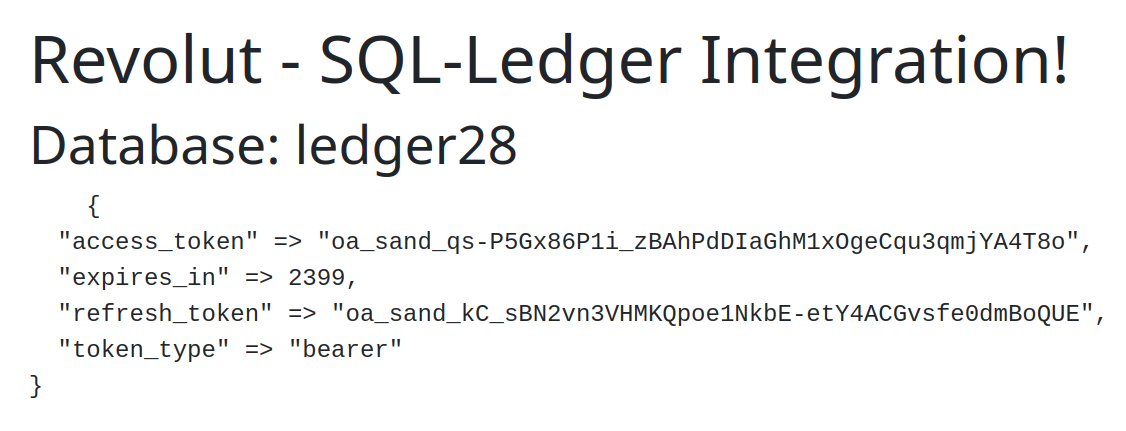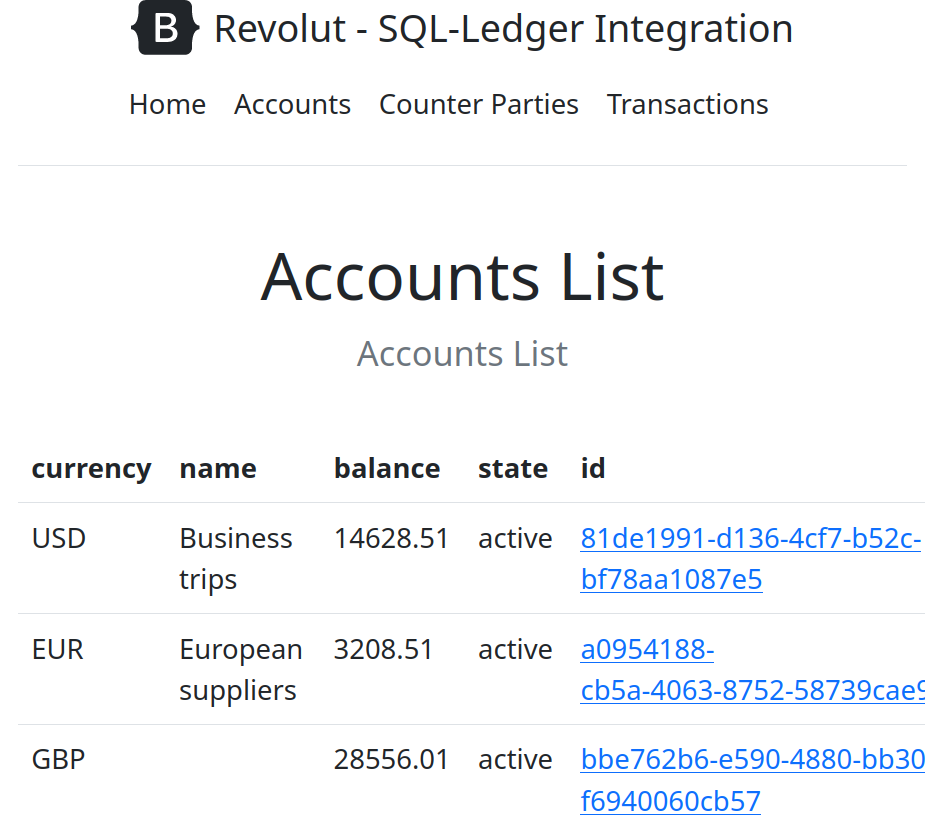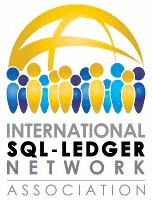Configuring Revolut Bank with SQL-Ledger
Step 1: Generate a private and public certificate on your server
openssl genrsa -out privatecert.pem 2048
followed by
openssl req -new -x509 -key privatecert.pem -out publiccert.cer -days 1825
Step 2: Add certificate
Add your certificate by copying contents of publiccert.cer to your revolut account as shown in the screen shots below:
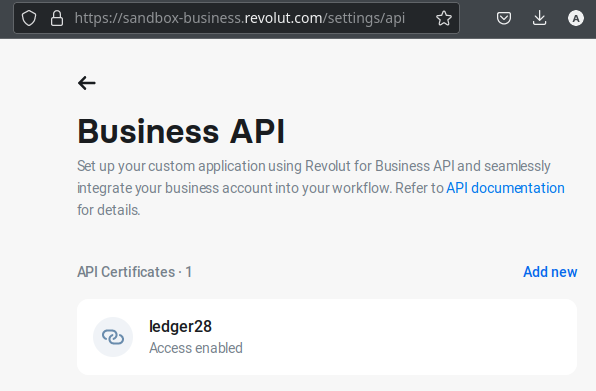
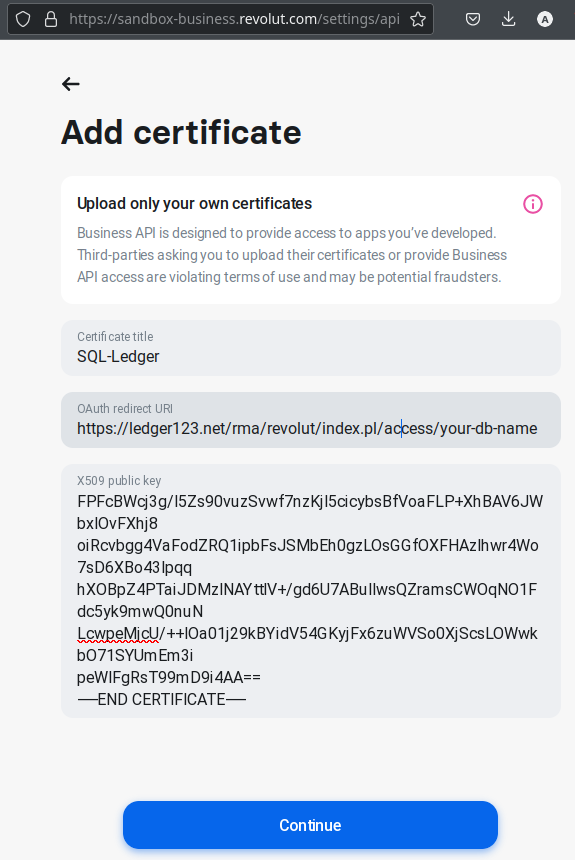
Revolut will generate a 'Client ID' which you need to add to your sql-ledger defaults along with other revolut settings. This ID is shown in the screen shot below.
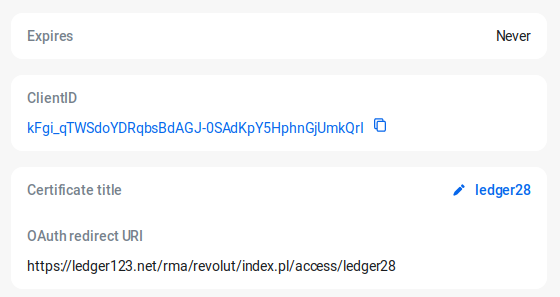
Step 3: Configure SQL-Ledger
In SQL-Ledger select 'System–Defaults' and enter the following details:
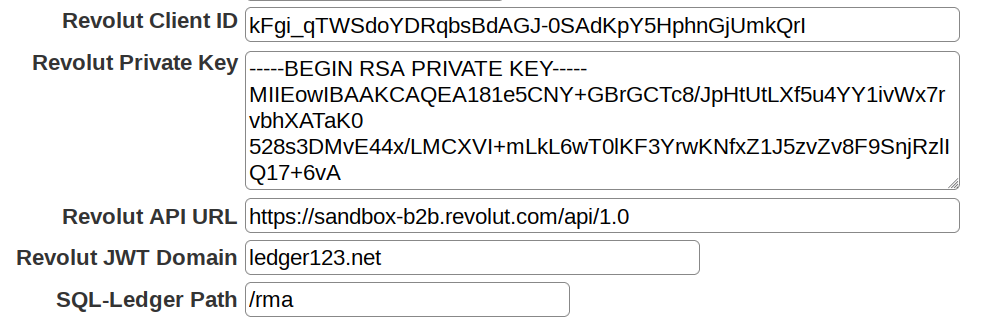
- Revolut Client ID: Copy this from Revolute certificate page.
- Revolut Private Key: Copy contents of privatecert.pem to this field.
- Revolut API URL: This should be 'https://sandbox-b2b.revolut.com/api/1.0' for sandbox account or 'https://b2b.revolut.com/api/1.0' for real account.
- Revolut JWT Domain: This must be domain name of your sql-ledger server.
- SQL-Ledger Path: This must be folder part after server domain. So if you access your sql-ledger with 'https://ledger123.net/sql-ledger/' then it will be '/sql-ledger'
*Step 4: Enable Access in Revolut*
Click on the 'Enable Access' button in revolut and enable access for sql-ledger.
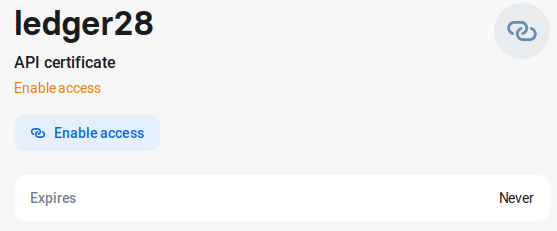
*Step 5: Access Revolut data in SQL-Ledger.*
Once you enable access, you will be redirected to revolut module in sql-ledger and you can view your accounts and transactions on this page.